This article can guide you how to setup 3G185.
Mode No.:Tenda 3G185 Problem Category:internet setup
First Step:Connect your device
Second Step: Configure your device

Method 1:Wired Connection
1. Connect 3G185 to your PC with USB cable, and then turn on 3G185 by pressing the Power button  on the left side panel of this device.
on the left side panel of this device.

2. The driver of 3G185 will be installed automatically, and then this device will work in USB Modem mode.In this mode,you are not only be able to access Internet,but you can also send/receive SMSs and browser your Micro SD(T-Flash card) as well.
Tips:This method can be used to login management page if you forget the Wi-Fi name
or Password of your 3G185.
Method 2: wireless connection
1. Turn on 3G185 and then connect this device to your laptop computer/smart phone.
The default Wi-Fi name (SSID) and Password can be found on the label attached to inner side of your device’s back cover and on the inner side of your device.
2.Configure and make sure your PC can obtain IP and DNS address automatically.

1. Open a web browser, input 192.168.2.1 in address bar, the default login account and password are both admin.
2. By default, your device can auto-match your USIM/SIM for Internet access. However, if it unfortunately fails to access in auto mode (At this time, the icon  won’t be displayed on the LED screen.),please follow procedure 1 to 4 below:
won’t be displayed on the LED screen.),please follow procedure 1 to 4 below:
I.Click WAN > Connection > Connection Operation > select Manual Mode and click Change;

II.Select WAN > Connection > User Profile, click Add to configure the Name, APN, Protocol, User, password (If you cannot locate this information, contact your service provider), then click OK and Apply.

III. Back to Connection Operation page, select the information you’ve configured just now and click Set and Connect

IV.When the state shows Connected, you’re able to access the internet.