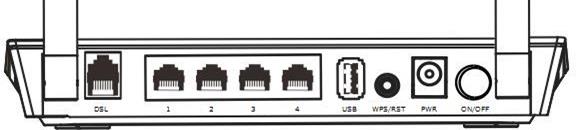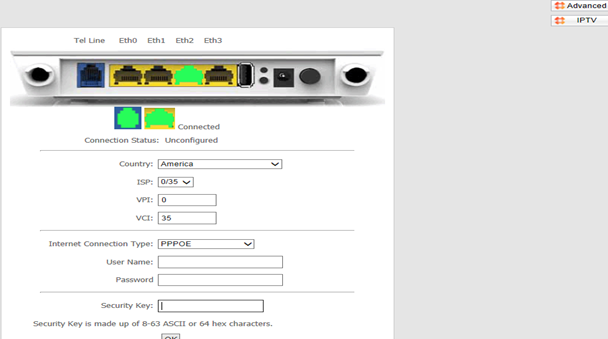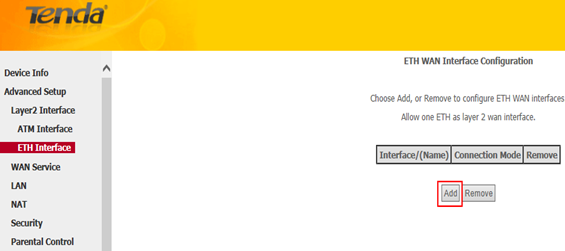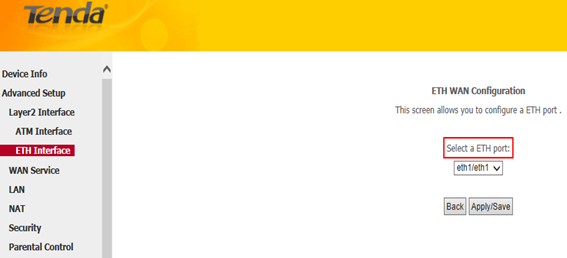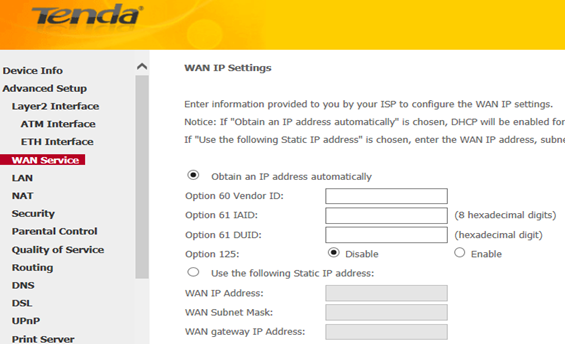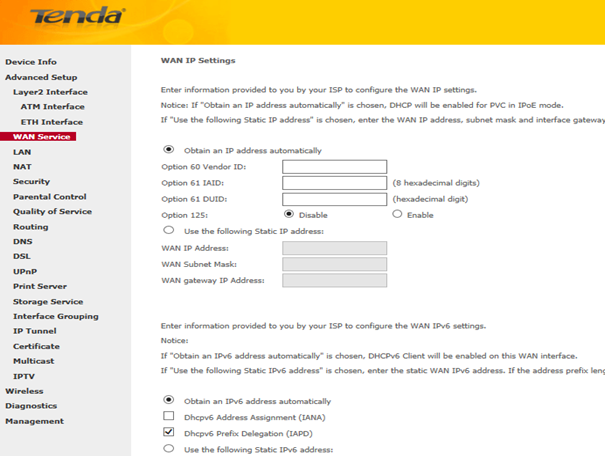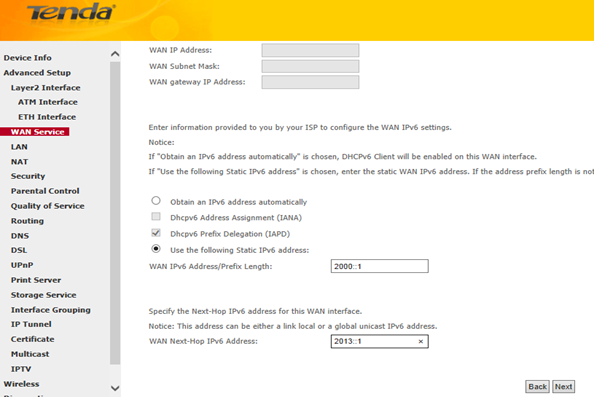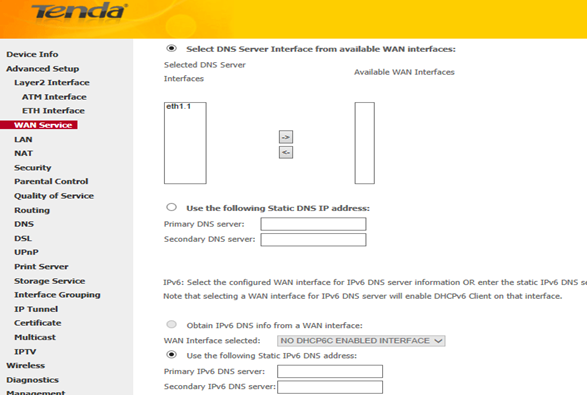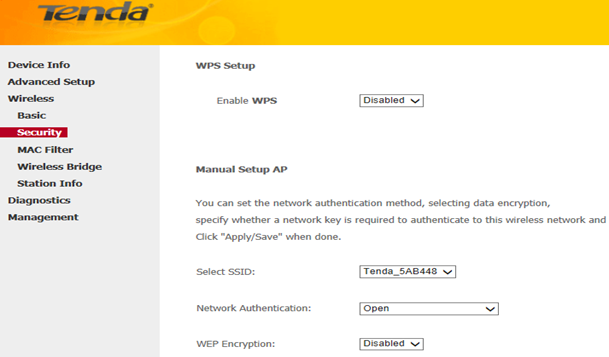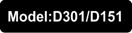
How to setup D301/D151 as a router only?
D301/D151 has two modes of operation: one for ADSL uplink which is ATM Interface (working as a modem-router) and the other one for Ethernet link which is ETH Interface (working as a router only). This article will guide you on how to set up D301/D151 as a router only without a setup CD.
Part 1: Connect the devices together
Part 2: Login into the web-based setup page
Part 3: Internet Setup
Part 4: Test Internet connectivity&trouble shooting
Part 5: Setup wireless network
As we can see from the picture below, there are one DSL port and 4 Ethernet ports on the back panel. Connect your devices together as the following steps.
Step 1:
Connect one end of an Ethernet cable to your computer and the other end to an Ethernet port at the back of D301/D151.
Step 2:
Plug the Internet cable (maybe comes from your modem) into another Ethernet port (only can be port 2, port 3 or port 4).
Step 3:
Check the indicators on the front panel. Ensure that the PWR is on, the SYS and DSL are blinking, 2 LAN ports which you have plugged the Ethernet cables into are on or blinking, and WLAN is on or blinking.
Before logging into the web-based setup page, you should verify that your computer has obtained a valid IP address. For instructions on how to obtain a proper IP address, click here for help.
Launch a web browser like Internet Explorer, Firefox, Safari, etc., enter default IP address 192.168.1.1 in the address bar, and then press [Enter].

Note: If you’ve changed the default IP address, you should enter the one you changed to. You will then be directed to a Tenda web-based setup page as the following picture.
Step 1:
Click the  button on the top-right of the initial page. You will see the following page.
button on the top-right of the initial page. You will see the following page.
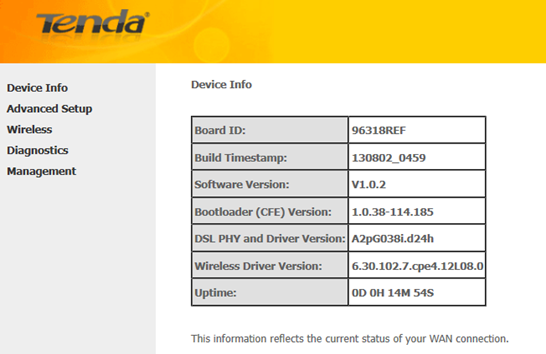
Step 2:
Select Advanced Setup > Layer 2 Interface > ETH Interface. After you have got to ETH Interface, click on Add button.
Step 3:
You will be asked to select an ETH port (Ethernet port) in the next page.
Note: The Ethernet port s here is to function as a WAN port. Only one LAN port can be configured as the WAN port at a time. Eth 1 corresponds to port2; eth 2, port 3; eth 4, port 4.
Step 4:
In the left main menu, select WAN Service under Advanced Setup. Click Add button.
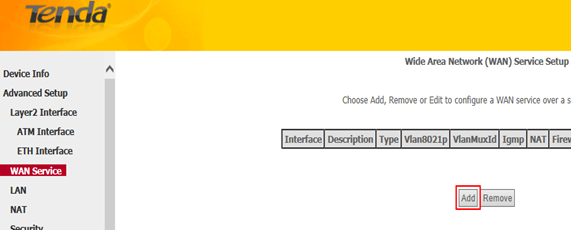
Step 5:
Simply click on Next in the new page and you will be directed to below page.
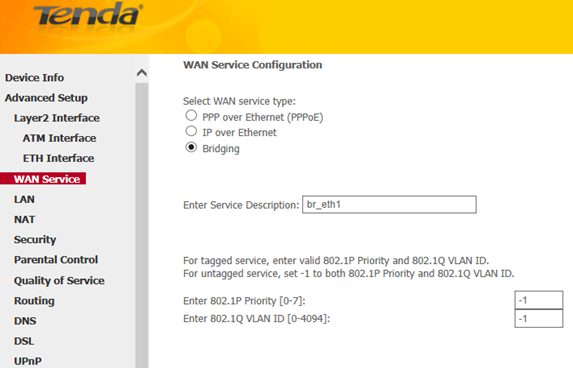
Note: Only two Internet connections: PPP over Ethernet (PPPoE) and IP over Ethernet (IPoE) are available for working as a router only.
Step 6:
Select your WAN service type (Internet connection type) correctly, if you have no idea about which one to choose, you can contact your ISP (Internet Service Provider) for help.
For instructions on PPP Over Ethernet (PPPoE), click here.
For instructions on IP over Ethernet, click here.
i. For PPP over Ethernet (PPPoE)
Select PPP over Ethernet (PPPoE) and select a network protocol: IPv4, IPv6 or IPv4 & IPv6 (dual stack). Click Next.
Note: If you select IPv6 or IPv4 & IPv6 (dual stack), check Launch Dhcp6c for Prefix Delegation (IAPD). If your ISP is using stateful DHCPv6, check Launch Dhcp6c for Address Assignment (IANA) also. Or configure a static IP address.
ii. Enter the username and password provided by your ISP in the following page, and then click on Next to continue.
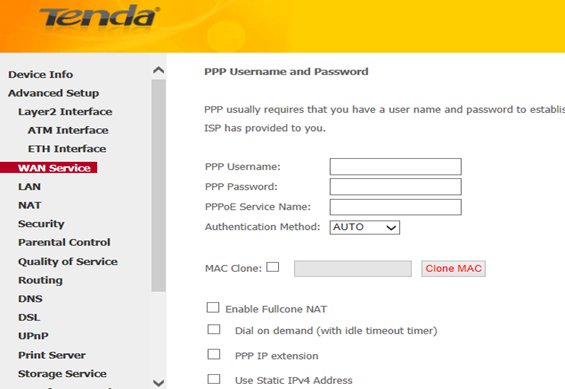
Note: You can tick MAC Clone and click on Clone MAC in case that your ISP registered the MAC address of the network interface card in your computer when opened your account the first time, and limit the Internet access in this way.
iii. Simply click on Next again (leave other options alone) in the next two pages and click on Apply/Save at last.
Select IP over Ethernet and select a network protocol: IPv4 (most common used), IPv6 or IPv4 & IPv6 (Dual Stack). Click Next.
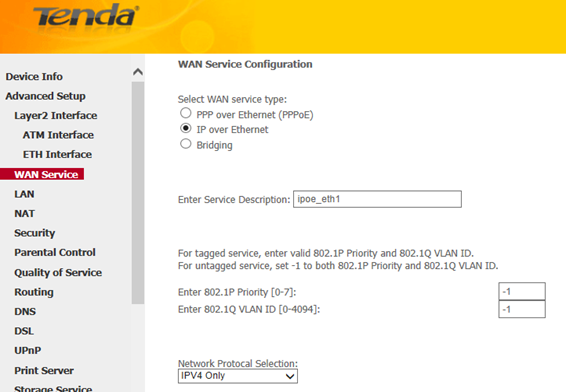
i. For IPv4, you will see below page.
If you don’t have a fixed IP from your ISP, tick Obtain an IP address automatically and click on Next. Simply click on Next again in the next page (leave other options alone) and click on Apply/Save at last.
If you have a fixed IP given by your ISP, tick Use the following IP address and enter the IP information in the blanks.
ii. For IPV6/IPv4 & IPv6 (Dual Stack), you will see below page.
If you don’t have a fixed IPv6 address from your ISP, tick Obtain an IPv6 address automatically and click on Next. Simply click on Next again in the next page (leave other options alone) and click on Apply/Save at last.
Note: If your ISP is using stateful DHCPv6, check Launch Dhcp6c for Address Assignment (IANA) also.
If you have a fixed IP given by your ISP, tick Use the following Static IPv6 address and enter the WAN IPv6 Address/Prefix Length and WAN Next-Hop IPv6 Address. Click on Next.
Leave other options alone and simply click on Next in the next page. You will see below page.
Select Use the following Static IPv6 DNS address and manually enter the DNS server address. If you have two DNS server addresses, enter the second also. Click on Next and click on Apply/Save at last.
Launch a web browser and enter www.tendacn.com. If the webpage is opened, it means you have got Internet access now.
Trouble shooting:
If you cannot access the Internet, you may try below solutions:
i. Power cycle the Tenda device and your computer.
ii. Change the LAN IP address.
iii. Reset the Tenda device and check the essential information from your Internet Service Provider.
l Power cycle the Tenda device, your computer and your modem if any
Step 1:
Unplug the power adapter from your modem first, then the Tenda device. Shut down your computer.
Step 2:
Power on the modem first, then the Tenda device, wait for its lights on, and then turn on the computer.
l Change the LAN IP address.
Select Advanced Setup > LAN from the left main menu; change the IP address 192.168.1.1 to 192.168.X.1, like 192.168.5.1. Leave other options alone and click Apply/Save.
l Reset the Tenda device
Find a WPS/RST button on the back panel of the Tenda device and hold down it for about 10 seconds. During which time, you will find that all the indicators turn off and several of them will back on later. All of the customized settings of the D301/D151 will be erased after resetting.
Check IP information from your Internet Service Provider and also check if you have plugged the Internet cable to the port which you specified as a WAN port and setup it again.
Note: If all the efforts you’ve made are in vain, you’d better ring your Internet Service Provider for help to check the Internet connection.
Step 1:
Select Wireless > Basic from the left main menu. You will be directed to the following page.
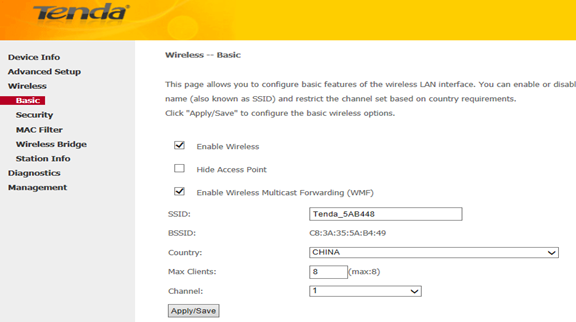
Step 2:
Locate the SSID, which is the name of your wireless network, and change the default name Tenda_XXXXXX to another name with several letters or numbers or mixed. Select your country and click on Apply/Save.
Step 3:
Select Wireless > Security from the left main menu. You will be directed to the following page.
Step 4:
Locate the Network Authentication, it is highly recommended to select WPA-PSK, WPA2-PSK, Mixed WPA/WPA2-PSK as the Network Authentication. Set a wireless password in the blank of WPA/WAPI pass phrase with at least 8 characters. Select AES as the WPA/WAPI Encryption and click on Apply/Save at last.
Note: To set a wireless password, WPS Settings should be disabled first.
Related Articles:
How can I connect to a wireless network?
Download this article: