How to setup this ADSL modem router?
How to setup this ADSL modem router?
Product line: ADSL Question category: Internet Settings
I. Physical connection:
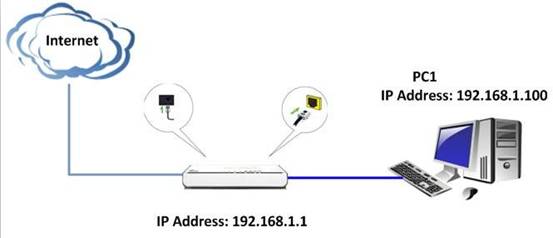
II. Login to the management page of the router:
1. Open a web browser (IE, Firefox, Safari, etc.) and find the address bar, leaving it blank before typing in 192.168.1.1, and then press enter.

(Care: The address bar is in the most top of the web page after opening web browser).
2. Input default username and password: admin in the following window, then click ok.
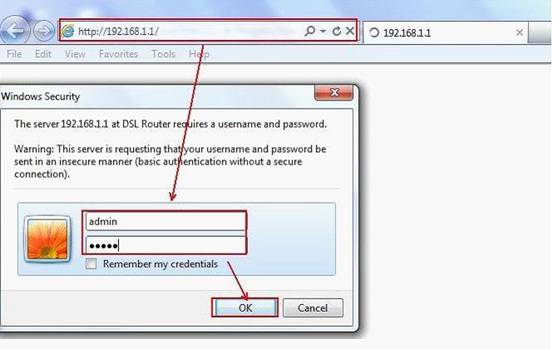
3. Click on Wizard on the left menu. Select your Country Name and Area Name, typing in the VPI and VCI which is from your ISP (Internet Service Provider), and then click on next.
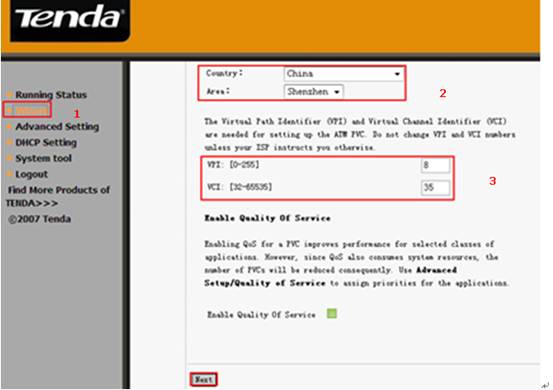
4. Select your connection type and click Next in the following page.
please make sure access mode is correct, if you don’t know, please consult your ISP.
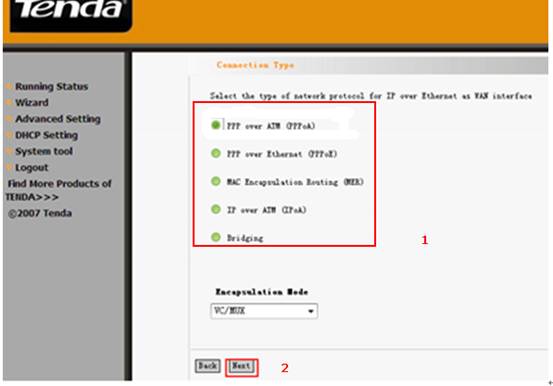
5. For PPPoA or PPPoE. Type in the username and password provided by your ISP. Keep other default values and click Next and click on next again at the next page. Click on Save/Reboot at the last page to finish your settings.
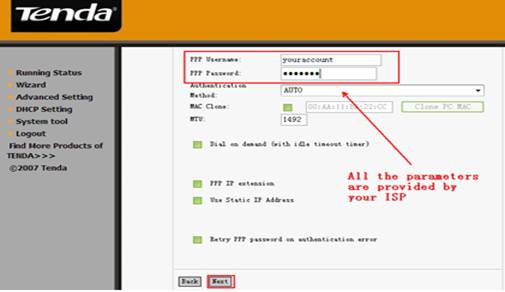
6. For MER.In this following page, please choose obtain the IP address, the default gateway and the DNS server automatically if you haven’t got any IP address, default gateway and DNS server from your ISP. If you have, please choose the second options and input the information. And then click Next.
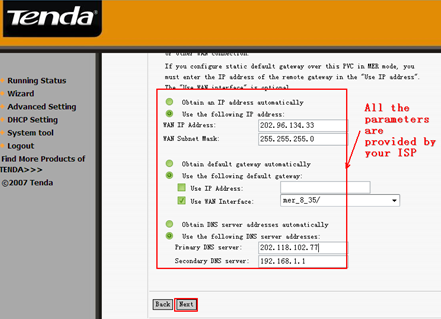
Click on next again at the next page. Click on Save/Reboot at the last page to finish your settings.
7. For IPoA. In this following page, please do the setting as below.
(2) For the default gateway, there are two choices.
l Use IP Address, then you should type in the correct Gateway IP address provided by your ISP.
l Use WAN Interface, it means you just take the WAN interface of the modem as the gateway.
(3) For the DNS Server address, please check use the following DNS server and type in the corresponding IP address provided by your ISP. If you have no idea, please don’t check it.
(4) Click Next to continue.
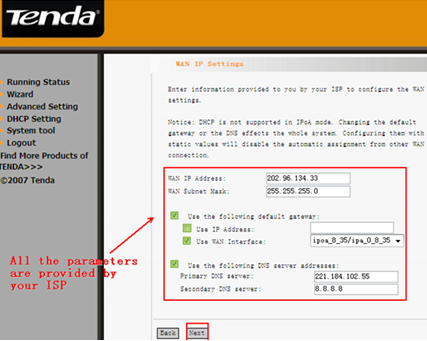
Click on next again at the next page. Click on Save/Reboot at the last page to finish your settings.
8. for Bridging. Please keep the default value and click Next in the following page.
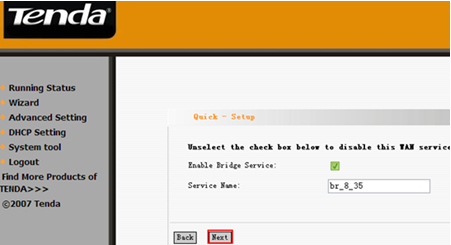
Click on Save/Reboot to finish your settings in the following page.
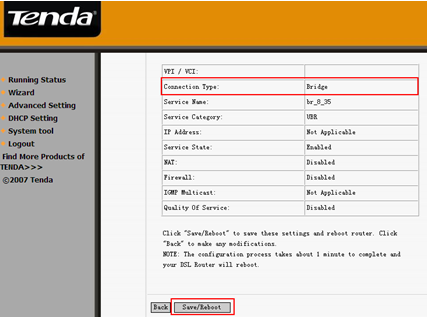
Go to the desktop of your computer. Please right click on Network and choose Properties.

Then you can see the page below, please choose Set up a new connection or network. Then you can get a window. In that window, please choose Connect to the Internet.
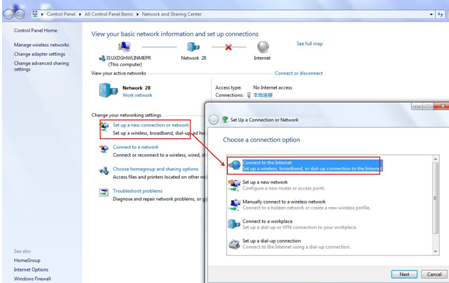
Under the category connect to the internet, choose set up a new connection anyway.
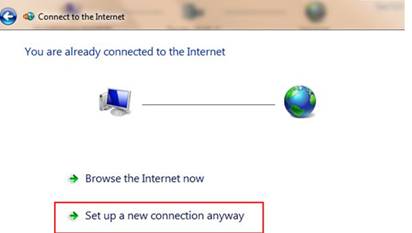
Then in the new screw tick on the box No,creat a new connection.
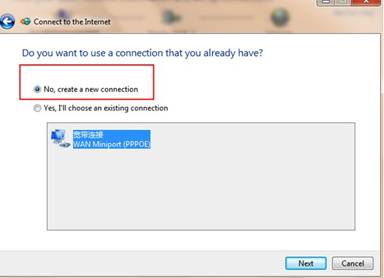
Then enter your User name and password, and click Connect.
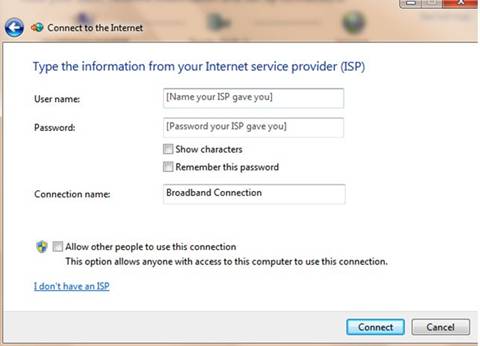
Please do according to the pictures to dial up on your computer.
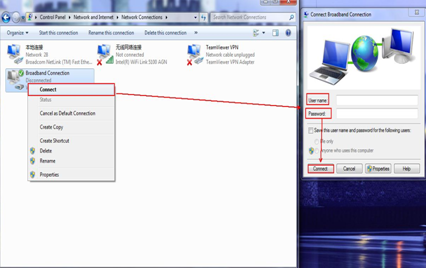
(1) For the WAN IP Address and WAN subnet mask, please enter the correct IP address from your ISP.